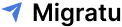How to Transfer Email Address to Another Provider?
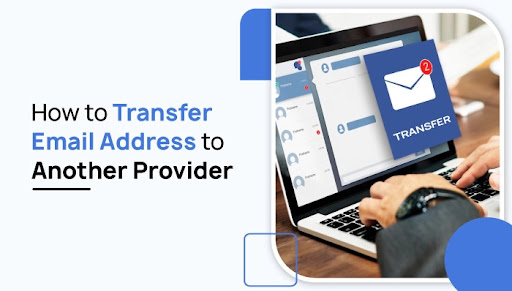
How to Transfer Email Address to Another Provider?
Email providers are dime a dozen these days. With the number of popular email providers available, you can easily choose the one based on your preferences. However, it may be more convenient for you to use your same email address for another provider. So, how can you transfer your email address to another provider?
Fortunately, it’s quite simple to do! This article will provide you with a handy guide on how to transfer your email to another provider if you have one of the following needs:
- Use your current domain name, e.g., mysite.com
- Transferring your email to a new host or provider
- Keep the same email address, e.g. [mary@mysite.com]
- Migrate emails with zero downtime or lost emails!
- Continue using your old email service provider( Thunderbird, Apple Mail, Gmail, Outlook, or anything else you are using now).
The process is illustrated in cPanel, web hosting companies’ most popular control panel which is used by many web hosts. In addition, we can assist if your provider uses something different.
So, let’s get started and learn to transfer your email address from one provider to another.
How to Transfer Email Address to Another Provider?
Emails are crucial for both personal and professional lives. You can use it to communicate with friends, family, and colleagues. Further, you can use it to keep track of our appointments and to-do lists. We even use it to log in to many of our favorite websites.
According to Statista’s worldwide email users report, four billion people worldwide used email in 2020, which is expected to reach 4.6 billion users by 2025. It shows that a large number of users use emails to communicate.
In today’s world where emails are a necessity, choosing an email provider that meets your needs is imperative. So, if you’re unhappy with your current provider, it might be a good idea to shift to another provider with the same email address.
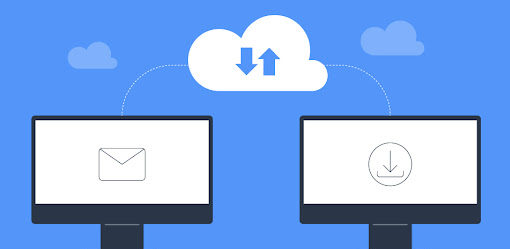
Here are some simple steps you can take to transfer an email address:
Step 1: Sign up with the new host or provider and Configure your domain name.
Before proceeding with the steps, you must set up your new web hosting account and pay for everything. Some top email hosting providers are Google Workspace, Office 365, Zoho Mail, SiteGround, Yahoo Mail, etc.
Additionally, to configure your new hosting, you should first set up your domain name.
1. Log into your cPanel account.
2. Go to Domains.

3. Tap on CREATE A NEW DOMAIN.
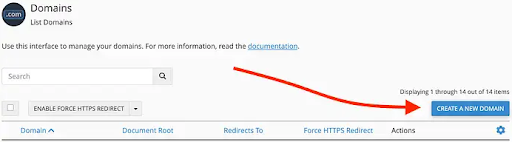
4. Fill out the following form, which includes Domain and Document Root.
a. Domain. It indicates your domain name.
b. File system location(Document Root). This can be a new name for the directory.
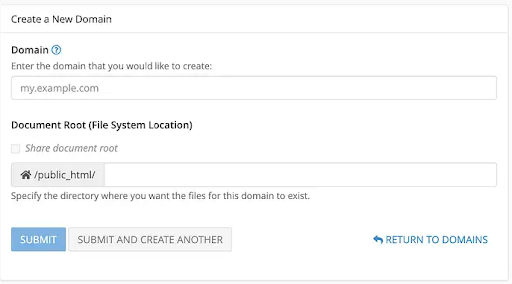
5. Click on SUBMIT.
It completes the process of receiving your domain name on your server.
Step 2: On the new server, create an identical email address.
1. Visit the Email Accounts option of cPanel.
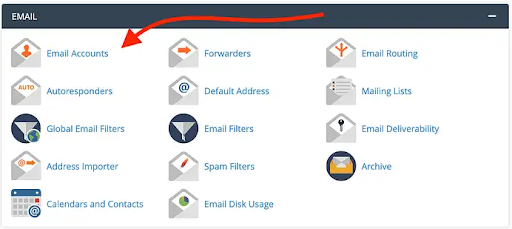
2. Select + CREATE.
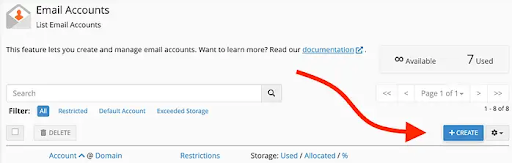
3. You’ll see the form that includes Domain, Username, Password, and Storage space:
a. Domain: Choose the domain you added a minute ago from the list.
b. Username: You can identify your email address by your username, which is the part before the @ symbol. Email addresses must match those you currently use. It means that it must have the exact capitalization and spelling. For instance, if the email address you want to transfer is John@imback.com, then you must enter John in the Username field. You must consider capitalization.
c. Password: Create a password. It can be similar to what you’re using, or it can be entirely different. But make sure the password is strong.
d. Storage Space. Set to unlimited for the best results.
e. You don’t need to change anything else.
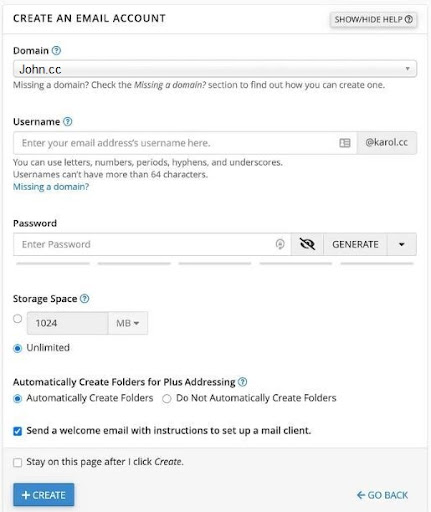
4. Select + CREATE.
There will be a list of your email accounts.
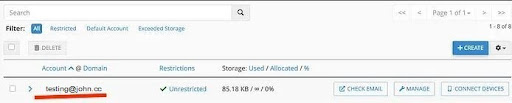
As a result, your new and old email hosting providers will use the same email address.
Step 3: Redirect your domain name
Now that the new host is set up, it’s time to redirect the domain name.
We set up your domain name only on the new mail server in our previous step. We haven’t yet redirected your domain to that server. In other words, it is only ” ready ” for receiving that domain.
Registrars and hosts tend to differ, which makes this step challenge. However, we have two different paths to choose from.
-
Redirecting everything that utilizes your domain name
It contains email addresses aliased to your domain name, databases, website, and anything related to your domain name. If you are switching hosts completely, this is what you should do.
For domain name redirection, simply change the “nameserver” addresses associated with your domain name configuration. You can change your domain name through the company where you registered it.
Here’s how to do it:
-
Find the nameserver addresses for the new host
The first step is to find the nameserver addresses for the new host. Your host might be able to provide you with that information in your user panel, or you might be able to get in touch with them via the support chat. Those using a popular host, such as Bluehost, can find this information by searching Google.
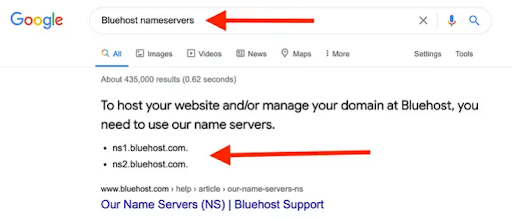
-
Register the new nameservers with your domain registrar
Afterward, register these new nameservers with your domain registrar. Again, this setting will vary depending on which registrar you are using. If you want to make this process easier, you can contact the support team, and they can set up or guide you to set up new nameservers.
For instance, if your domain is registered through a popular registrar like GoDaddy, the nameserver settings can be found on the user panel.
-
- To begin, press the DNS icon that appears beside your domain name:
-
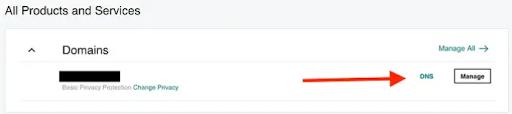
- Scroll down to the Nameservers section and tap on Change. There, you need to enter your new nameserver addresses.
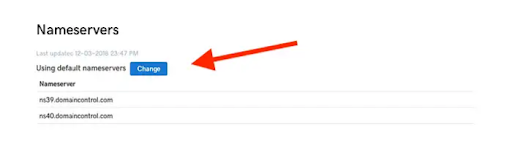
Other domain registrars will likely provide similar interfaces.
-
Redirecting only the emails
With this change, you will get a new email provider while keeping everything else with the existing host.
We will use the MX records of your domain to accomplish this. The MX record specifies the address of your mail server in user terms.
Like the nameservers, each domain registrar and web host set MX records differently.
-
Find MX addresses
First, check your new email hosting provider and look for their MX addresses. You can get this information by contacting the host’s support team.
-
Set MX records with your domain registrar
Your domain registrar will need to set these values after you have obtained them. The location of this setting may vary depending on the registrar. Here, too, the support team helps. You can easily set up the MX records for your domain by contacting the registrar’s support team.
For instance, if your domain is on GoDaddy, follow the given steps.
- Sign in to your User panel.
- Select DNS that appears next to the domain name
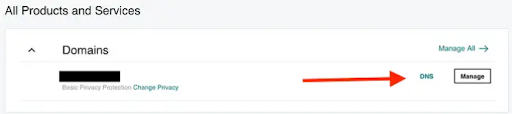
- Under the current record list, click on ADD.
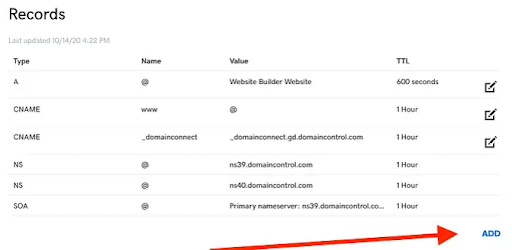
- Choose MX from the dropdown menu and fill in the rest of the fields – according to the MX values you received from your new hosting provider.
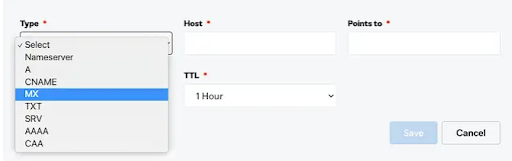
Your domain will be successfully redirected after you approve the changes.
Step 4: Configure your email tool to send/receive mail using the new mail server.
We created a similar email address with the new provider in the previous steps. Our system has also been set up with a redirect that will transfer all new emails to the new mail provider.
Now, you should configure that new email address in your email program (such as Outlook, Gmail, Thunderbird, Apple Mail, or any other tool you use).
- Select Email Accounts from your new host’s cPanel.
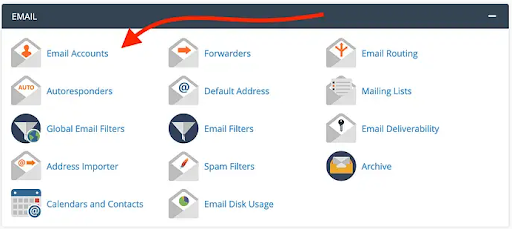
- Tap CONNECT DEVICES which is next to the address you are transferring to the new host.
![]()
- On the next page, you will find all the information you need to configure this email in other tools.
- In the first section, you will find file configurations for popular tools.
- Second, you will see the basic configuration details. Using this information, you can manually configure your email in any tool you wish.
NOTE; In this example, you will have two identical email addresses in your email tool. In the old server, the old version is still present, while the new server has the new version.
From now on, every email you receive should go to your new host. However, an odd email might arrive on your old server in the next couple of days. The reason for this is that it takes time for domain name redirection to take effect.
Sometimes, traffic (including emails) takes as long as 48 hours to be redirected correctly. For this reason, you should not immediately delete/remove your old email configuration from your email client.
Step 5: Clean up the old server.
All of your core work has been done till now. However, there is one thing for you to do.
You will be able to delete that old email configuration from your email tool after a few days. In addition, you can cancel your previous email server.
Finally, we have successfully migrated your email address over to the new provider!
Final Words
Transferring an email address to another provider isn’t uncommon. However, it’s not an easy undertaking. Therefore, it is essential to understand the process of email address transfer to another provider.
This article briefly overviews how to transfer an email address to another provider. The process of moving an email address is pretty simple and can be completed in a few steps. However, if you need any help, don’t hesitate to comment below.
Further, if you need any help migrating emails and data, the Migratu tool can help you. Businesses or individuals who need to migrate their email can take advantage of the tool.