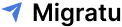How to migrate Email to Gmail: Migrate your Emails to Gmail in 2022
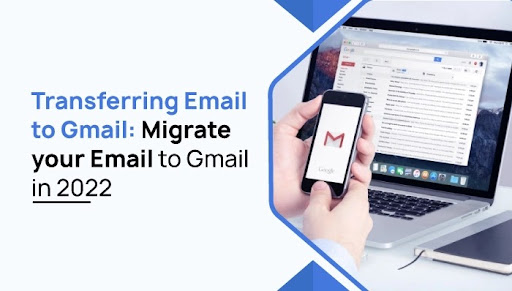
How to migrate Email to Gmail: Migrate your Emails to Gmail in 2022
The use of email has become an integral part of our lives, both personally and professionally. While many email providers are available, Gmail is among the most popular.
There may be several reasons to transfer the email to Gmail, such as switching jobs and needing a new email address, or you might want to keep your old essential emails. Whatever the reason, the process of transferring email to Gmail is simple.
Have you been searching for a way to transfer your email to Gmail? If yes, then With the Migratu-data migration tool, you can easily and quickly transfer the email from the source account to the destination mail account.
With Migratu’s Quick migration, Pro-migration, and Bulk migration features, users can simultaneously migrate a single email and a large number of emails.
So let’s dive in and see how you can migrate emails to Gmail quickly using Migratu.
Migrate emails to Gmail in a few steps
Here are steps to migrate your emails to Gmail quickly and easily:
Step 01: Get ready for your Gmail email migration.
If you want to transfer emails from Gmail or vice versa, you need to have the following things:
- Credentials for your existing email account with your username, password, and your mail server
- Credentials for your new Gmail account
- Know your mail server along with the port number if needed.
- And Migratu- One-Stop Solution For Transferring Multiple Emails & Data for migrating emails to Gmail.
Step 02: Generate Gmail app password
To begin the process of transferring your emails to Gmail, you will first need to generate an app password.
Let’s get additional information about the app password, shall we?
What is the app’s password, then?
App passwords are special codes of 16-digit length that you give to apps and devices in place of your usual Google password. Your Google account is required to use the app password, and it will only function properly with the associated devices and apps.
App passwords are frequently used in conjunction with two-factor authentication, an additional layer of protection that must be turned on before getting access to your account.
For instance, if you use Outlook or an earlier version of Windows on a PC, Apple Mail on an iPhone or iPad, or Thunderbird on Windows, Mac, or Linux, you could require an app password.
How to generate an app password?
- Go to Gmail and sign in with your account.
- Tap the account icon at the top right corner of the screen.
- Go to Manage your Google Account.
- Go to Security.
- Go down to Signing into Google.
- Make sure the 2-step Verification is on; otherwise, you need to turn on the 2-step Verification for further process.
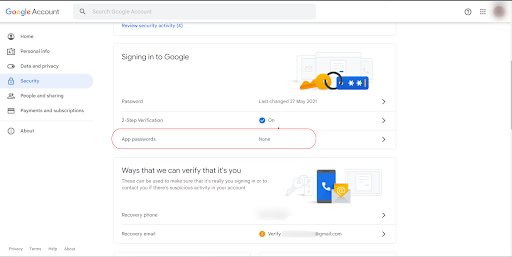
- Tap on the app password, and you need to authenticate your account
- Now you will be able to generate app passwords.
- Choose the device and app you want to use. Choose mail and any device from the Select device list.
- Click on Generate.
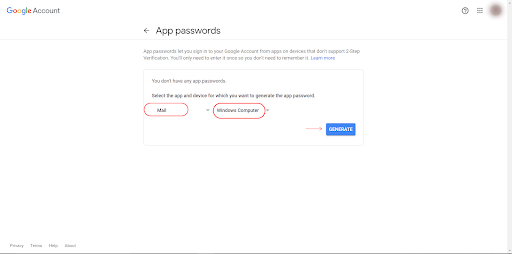
- Finally, You will receive the app password. And keep it safe for the next step in the process of migrating to another Gmail address.
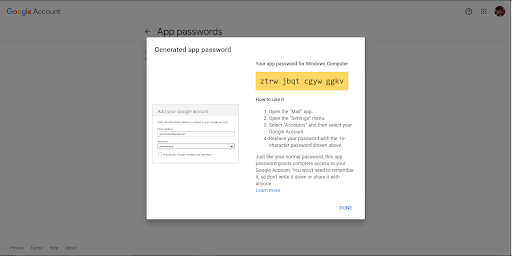
Step 03: Enable IMAP access
Now, you need to enable IMAP for migrating emails to your new Gmail address. You can access all your Gmail messages from an email client when you enable IMAP for your Gmail account. It can be beneficial if you want to use an email that does not support Gmail or if you’re going to switch to a different email and keep your old messages.
IMAP is a more modern connection protocol than POP and offers more features and flexibility while migrating emails to Gmail. Enabling IMAP is a simple process, and once done, you’ll be able to access your Gmail messages from any email client that supports IMAP.
Here are the steps to enable IMAP on your Gmail account:
- Login to your Gmail account.
- Click the setting gear icon.
- Select see all settings.
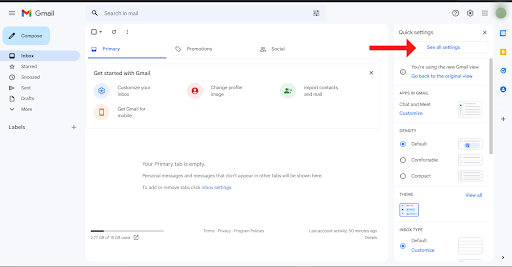
- Click the Forwarding and POP/ IMAP.
- Select Enable IMAP in the IMAP Access section.
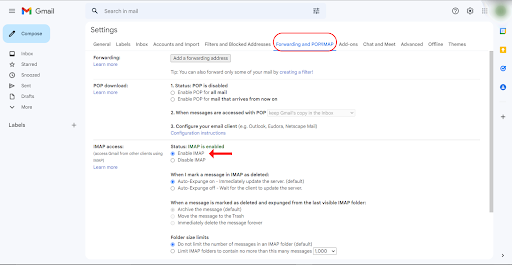
Once you have enabled IMAP, you can access your email from multiple devices supporting the protocol.
You must repeat steps 2 and 3 for every Gmail account you want to use for email migration.
Step 04: Start the migration.
Finally, you have set up IMAP access and your Gmail accounts that are required for email migration. Now, you have to proceed to the migration provider.
Here are the steps to migrate emails to Gmail using Migratu- mail migration tool:
- Go to Migratu website.
- If you already have an account, Login; if not, sign up.
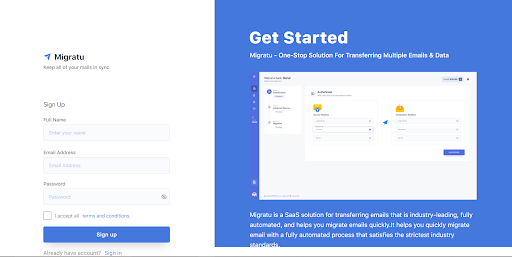
3. Choose the plan that is right for you
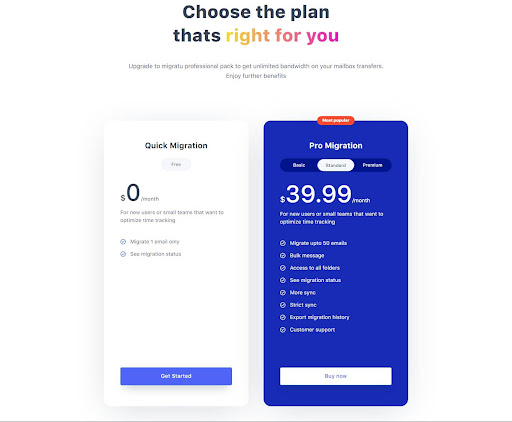
4. Go to Quick Migration and enter the user’s Google workspace email address for the Source Mailbox and Destination Mailbox to start the Authentication process.
You need to enter the app password generated earlier for the password field.
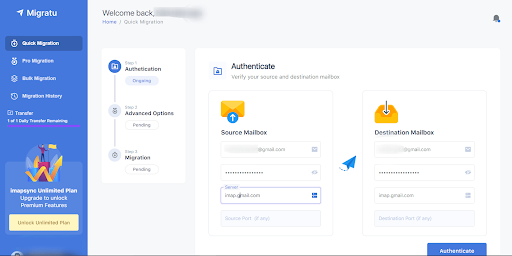
5. After Source and Destination Mailbox is authenticated and Verified, Click Migrate Now to proceed to the next step of the migration process.
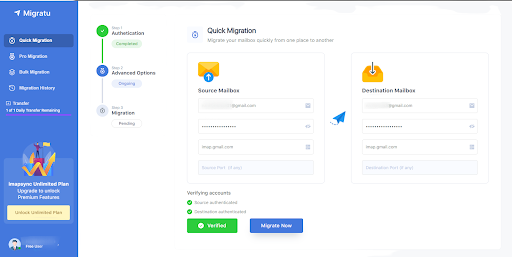
6. Now the Gmail migration process has started.
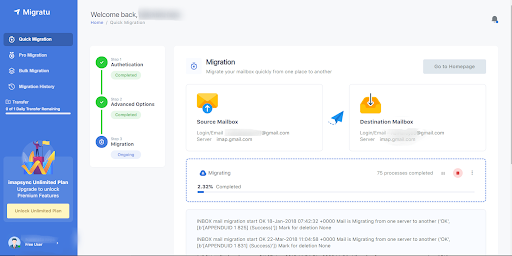
Step 05: Done! What to do after the migration
You may synchronize your email if you have just transferred all your personal emails to Gmail but are still receiving emails sent to your previous email account.
IMAP will instantly copy all emails from your previous email account into your new email account after you connect the two accounts. While switching email providers, you really shouldn’t worry about losing important messages.
After successfully migrating from one source mailbox to another mailbox, you are free to delete your old email account if not necessary.
Conclusion
If you want to transfer your emails to Gmail, you can use the official migration tool that Google provides, or you can use third-party tools
Migratu is a SaaS service that ensures secure data transmission during data migration by utilizing HTTPS and SSL services. It allows users to quickly and conveniently transfer emails to Gmail.
Above, we discussed the process that must be followed in order to migrate data and emails from one source to the target mail account. Following these instructions will allow you to quickly move all of your emails from one email account to a Gmail account.