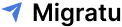How To Create And Add A HTML Signature On Apple Mail?
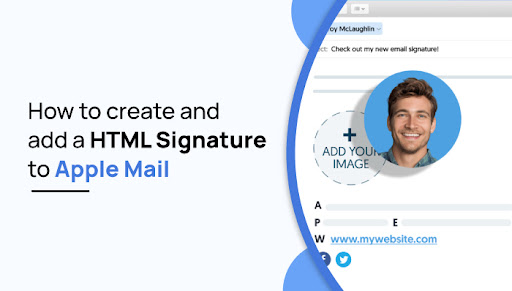
How To Create And Add A HTML Signature On Apple Mail?
You may agree that creating HTML signatures on Apple Mail is complicated. It includes codes that make it more annoying.
Most importantly, the HTML signature is not available by default on Apple. You must create and add an HTML signature on Apple Mail (or Mac Mail, whatever you like to call it) with the appropriate steps as straightforwardly as possible.
So, if you are starting with zero or don’t know enough about it, don’t worry! You have landed in the right place!
This article has covered different simple steps to create and add an HTML signature on Apple Mail and why you should use an HTML email signature.
As a bonus, we have also compiled information on different free HTML email signature generators.
Why use an HTML Signature?
An elegant, personalized HTML signature lets your messages be catchy and is an intelligent method of marketing your company.
It is one of the best ways to brand your emails and boost your business. Your business will look professional and well-established once you display a cohesive image through all your marketing channels, including your emails.
It also enhances your outreach and shares your contact information with others. We must say it’s worth some minutes to add a stunning HTML signature in Apple Mail.
How to Create an HTML Signature?
Follow the below-mentioned steps to create an HTML signature:
Step 1: Create an HTML Signature with a Generator Service or Self-coding
First, while creating a customized Apple mail signature, you must have an HTML email signature file containing your data. There are various ways to make an HTML file for your Apple mail signature:
Use an HTML signature generator service:
Not everyone is familiar with coding. If you’re not, don’t worry! HTML signature generators are an excellent choice for you!
You can find different free and paid HTML signature generators on the internet offering various outlines, templates, and design options.
However, with paid services, you will get advanced features such as stats, administration panels, and multiple signatures for your business or advanced templates.
Some of the free or partial HTML signature generators:
Some of the paid HTML signature generators:
- signature
- Htmlsig
- Newoldstamp
Self-coding in HTML:
If you have some HTML knowledge, you can enlist the help of an HTML signature generator. But remember that your email clients may have limited CSS knowledge.
Therefore, you must write various HTML signatures code, using only inline CSS, and thoroughly test your signature design in different email clients.
Pro tip: Adding images to your signature may feel like a headache. So, to make it effortless, convert the images to base64 and add them to the base64 HTML code as a source for your image tag.
Step 2: Make a placeholder signature in Apple Mail.
1. Open Apple Mail and search for Mail > Settings.
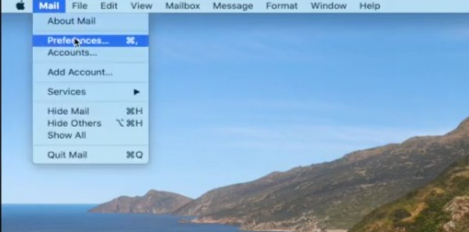
2. While setting up an HTML, tap on the “Signature” tab to see a list of your complete signatures.
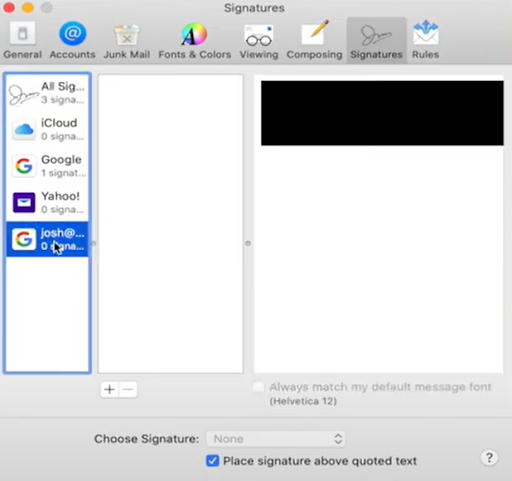
3. Hit the + icon at the bottom of the list to add a new
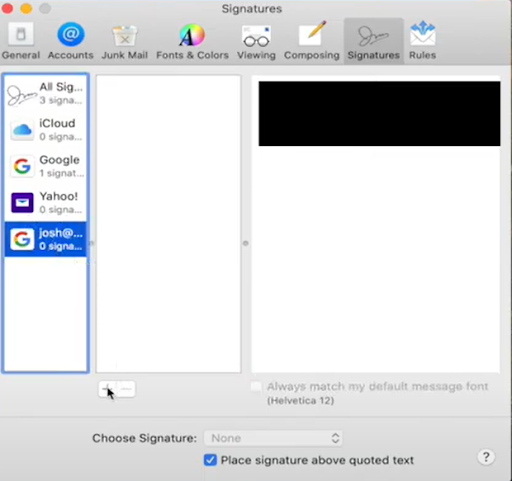
4. Create a placeholder signature file. (There will be some types of content that you should not worry about; your HTML signature will override them.)
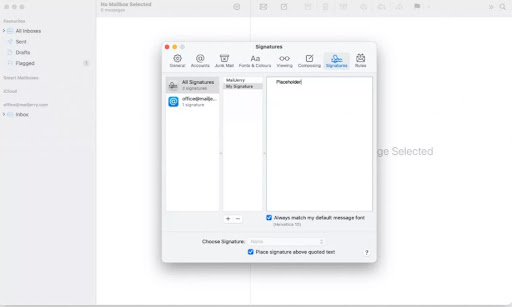
5. Drag and drop the signature to one or multiple of your email accounts.
6. For Apple Mail to automatically add your signature to all Apple mail, tap on your email account on the left column and click on your signature at “Choose Signature.”
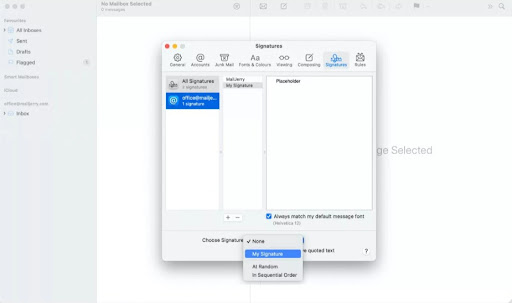
7. Now, close the mail settings and quit Mail.
How to add an HTML signature to Apple Mail
To add an HTML email signature to Apple Mail, continue with the following steps.
Step 3: Add your HTML Signature
1. To add your HTML Apple Mail signature, open the finder and select Go> Go the folder in the menu bar.
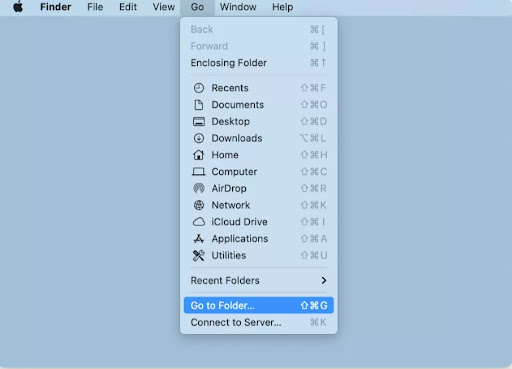
2. Write the following command, “~/Library/Mail,” in the dialogue box and hit the “Go” option.
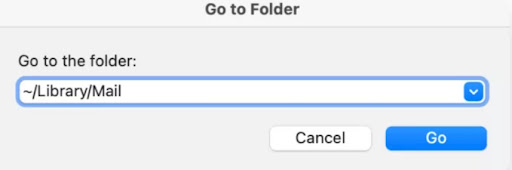
Note: To include the “~” sign, click the command key + n on your keyboard.
3. The finder prompts you to the new dialogue box. Tap the V8 file ( or the top folder number named V) and select MailDate> Signatures.
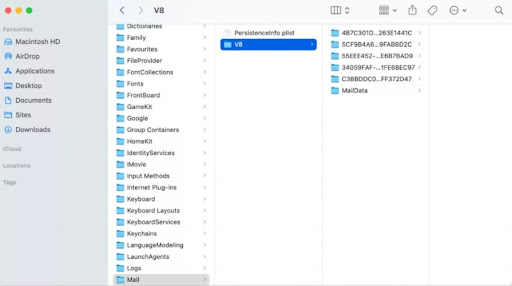
However, remember that if you see folders with a higher number than V8, select that folder with the top number instead.
4. You will find a list of signature files in the signatures folder. Look for the file you edited a few minutes ago or the “Modified” date, and unlock the files that end with .maisignature.
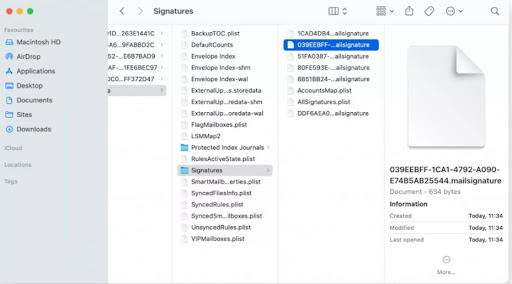
5. File open in TextEdit ( hit right-click on the file and select Open with >TextEdit).
6. Open your HTML signature file in TextEdit too.
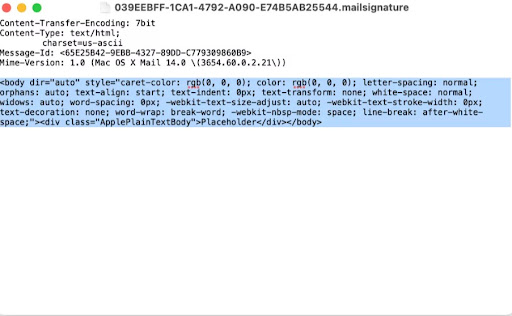
7. Select the entire content of your HTML signature (CMD + A) and copy the content (CMD + C).
8. Copy the data starting with <body…, and paste it with your HTML data (CMD +V)
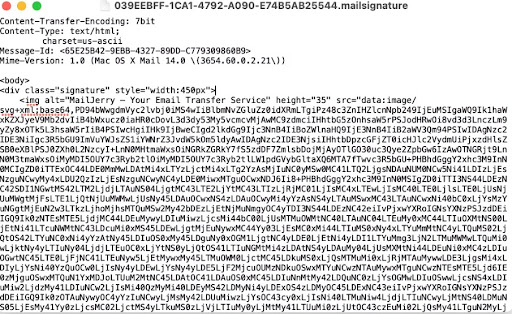
Note: Do not delete the data above <body…
9. Save the file and hit the close TextEdit button.
10. Go back to your folder in Finder, right-click on the mail signature you just edited, and select “Get Info.”
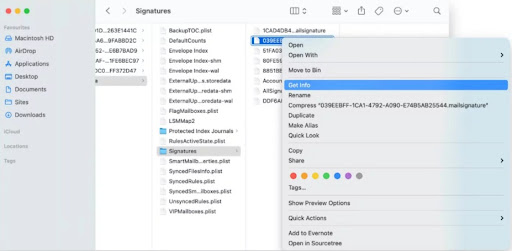
11. Check the “Locked” checkbox to prevent overriding your newly created Apple mail signature.
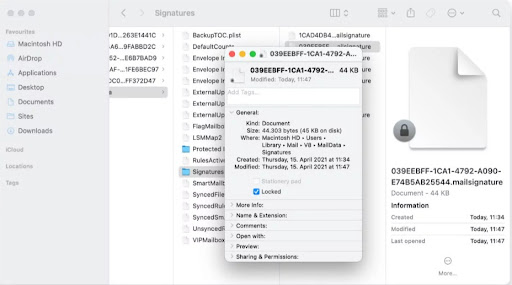
Tip: Do not skip this step, or your Apple Mail will override your signature!
Step 4: Use your Signature
Finally, that’s all there is to it! Try out Apple Mail’s stunning HTML signature by opening a new email.
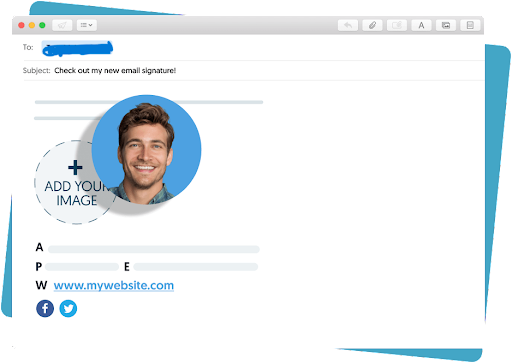
Conclusion:
Following the steps mentioned above, you can successfully create and add an HTML signature on Apple Mail. It helps to boost your brand visibility, leads people to recognize you quickly, and sticks your business email thumbnails in their minds.
Furthermore, an HTML email signature presents you as a well-established brand or company and enhances the professionalism of your mail.