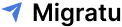How To Migrate Emails With Zero Downtime
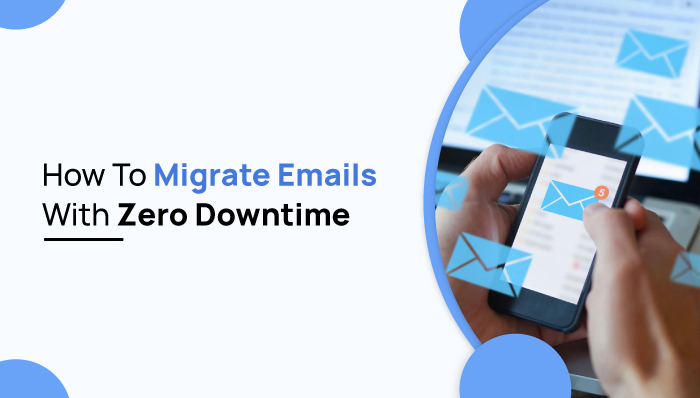
How To Migrate Emails With Zero Downtime
The email has long been an important medium of communication strategy, and it has proved to be adaptive to evolving company requirements. However, given the amount of data that email can store, it is more than simply a means of communication. If your present email service provider has not changed to suit the demands of today’s global business atmosphere, you must change for the better.
There are various email service providers: Gmail, Outlook, OneDrive for business, Zoho Mail, iCloud Mail, and Yahoo! Mail.
To select the best email service provider for you, you should consider three factors: better privacy, compatibility with your changing business needs, and efficient control. These factors help to make the decision in email server migration and how to migrate emails.

However, email migration from user mailboxes may be a frustrating process for an admin center since it frequently results in downtime. When workers lose access to their emails in the great majority of today’s businesses, it typically implies that they are unable to function successfully (or at all). That is why businesses transitioning to a new Exchange server environment desire to minimize downtime.
Does Email Migration Work With All Email Providers?
Of course, yes. You may migrate emails independently from the current email provider as long as you use IMAP, which means your email data is saved on a mail server rather than your local computer or mobile device.
Email migration is the process of switching from one email service to another, such as from Gmail to Office 365. When you exchange online from email providers, your emails, contacts, and other data are moved across services.
If your company simply has few accounts, migrating data and emails is rather straightforward. It becomes more difficult when you have hundreds or thousands of accounts, interconnected applications, and lots of gigabytes of data.
How To Migrate Emails With Zero Downtime?
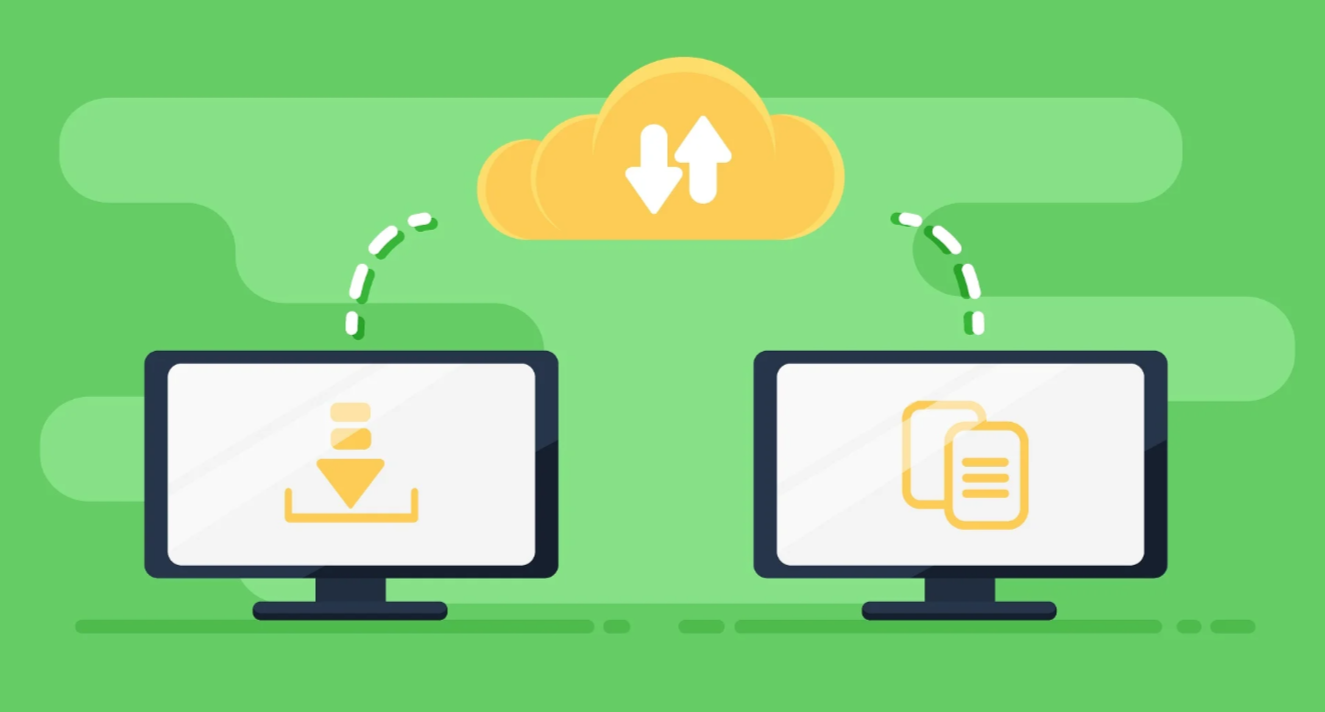
There are various steps that you can use to migrate emails with zero downtime. Multiple third-party migration tool also follows these steps.
Step-by-step Guide for Migrating Emails With Zero Downtime
Let’s learn about the efficient ways to migrate emails with zero downtime. These steps can be used in any kind of third-party application to migrate emails.
Step 1: Getting ready for email migration
- You need to know the credentials of your old and new email accounts.
- In case of failure, you may be required to enter the name of your mail server, along with the port number and encryption method.
- You could have received a document or email with your access data and settings. If not you can request data from your email provider. You need to do this before you lose access to your DNS settings information.
Step 2: Begin migrating emails
- Enter the credentials for the old account.
- Enter credentials for the new account.
- In the email migration tool you are using, check the possible connection between new and old accounts.
- After establishing a connection, select start migration.
Step 3: Import/Export Contacts during email migration
While your email is being transferred, export your contacts and import your contacts during the mailbox migrations. If you change email providers, you may need to export your contact list and then import the email contacts into your new account.
Typically, you may export your email contacts via the public folder of your email client, the contacts app, or the email account settings. It is also necessary to take care of the details of customer migrations along with contact migration.
Step 4: Export / Import Calendar
If you use a calendar linked to your source mailbox migration tools that are not synchronized by your operating system or a cloud service, you must export your calendar as well. Calendar exporting is typically simple and may be done via the calendar settings.
Step 5: Final step for email migration
After the completion of step 4, these steps are also required in mailbox migrations:
Sync your emails
If your old mailbox servers are still getting emails following the mail migration, you can enable email sync. When you use the sync option for your email exchange migrations, the IMAP service will automatically copy all emails from your old account to your new email account. As a result, you don’t have to worry about losing emails while switching between email providers.
Add an autoresponder to your old account
During the exchange server of email mailboxes, it is common to neglect to notify someone of your new email address (or who simply did not read your email with your new contact details). In this scenario, adding an autoresponder to your old account alerting the sender of your new email address makes sense.
Delete your old account
After informing all your contacts about your new email and there are no more incoming emails in your old account, you can delete that. You can also archive the mailbox for the old account.
Conclusion
As you see, the data migrations of email are easy to process. By using a product like Migratu you can easily migrate your emails with zero downtime with the IMAP service. The data migrations of IMAP email accounts are easily done and you need not wait for a long time.
If you have any other ideas regarding the topic like email migrations, SPF records, hybrid deployments of emails, and so on, feel free to share them with us in the comments below.
FAQs
How does email migration work with Gmail?
Similar to other email migration processes, Gmail also works in the same way. You can transfer email data from one Google Workspace to various other multiple services.
How to migrate email from one cloud to another?
A company can undertake a variety of cloud migrations. One popular approach involves transferring data and emails from an on-premise exchange data center to the cloud, but a cloud migration can also entail moving emails and data across cloud platforms or providers. you can also use Azure AD to manage end-user identities and access privileges.
How long does it take to migrate IMAP?
Depending on the number of mailboxes, batch sizes, and the quantity of information in each mailbox server, an IMAP conversion might take several hours to several days. Email messages greater than 35 MB cannot be transmitted, and each mailbox data may only have 500,000 articles transferred from the public folder.
Does migrating emails take a long time?
A typical email transfer takes around 30 minutes to complete. This can, however, differ depending on the size of the original mailbox moved. An email migration typically takes 30 minutes for a mailbox of 1-2 GB in size.